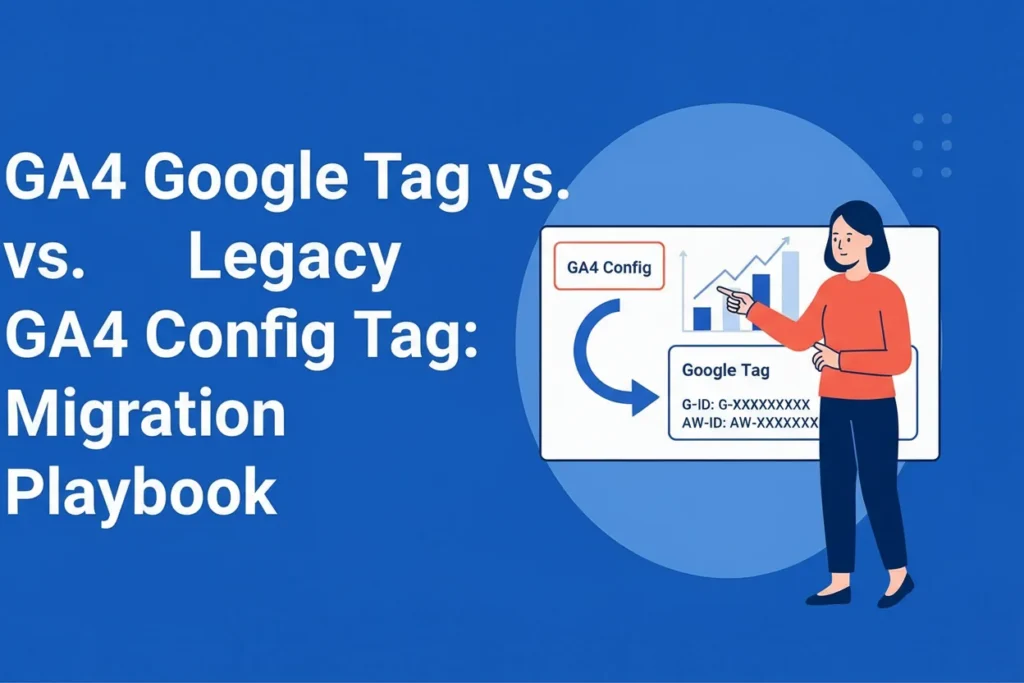In late 2023, Google introduced a major change to Google Tag Manager (GTM) that many analytics professionals are still navigating: the transition from the GA4 Configuration tag to the new Google Tag.
This migration isn’t just cosmetic—it represents a fundamental shift in how Google’s ecosystem approaches tag management and cross-platform integration. Understanding this change is crucial for maintaining a clean, scalable, and future-ready analytics setup.
What Changed and Why
The legacy GA4 Configuration tag was designed for a single purpose: configuring Google Analytics 4 properties. While effective, it caused tag sprawl—separate tags for GA4, Google Ads, and other Google products.
The new Google Tag solves this by acting as a unified global tag, evolving from the global site tag (gtag.js). Instead of multiple standalone tags, you now manage one Google Tag with multiple destination IDs:
- Legacy approach → GA4 Config Tag + Google Ads Tag + other Google product tags
- New approach → One Google Tag with multiple destinations (e.g., G-XXXXXXXXXX for GA4, AW-XXXXXXXXXX for Ads)
📖 Reference: Google Tag official documentation
Automatic Migration: What Happened to Your Tags
If you logged into GTM after the rollout and saw notifications about converted tags—don’t panic. Google automatically converted GA4 Config tags into Google Tags.
- All settings, triggers, and functionality were preserved
- No data loss occurred
- Even if you didn’t manually migrate, your setup is now running on Google Tags
Benefits of the New Google Tag
- Simplified Tag Management Fewer tags → less clutter, easier debugging.
- Cross-Product Integration Enhanced Conversions, audience sharing, and attribution modeling work seamlessly across Ads + GA4.
- Future-Proofing New features and integrations will be built around the Google Tag architecture.
🔗 Learn more: Google Marketing Platform updates
Migration Playbook: Step-by-Step
Pre-Migration Audit
- List all GA4 Config tags
- Note custom parameters, triggers, and advanced settings
- Take DebugView screenshots of current event flow
Step 1: Create Your New Google Tag
- In GTM → Tags → New
- Choose Google Tag
- Enter your GA4 Measurement ID
- Apply the same trigger as the old Config tag (usually “All Pages” or “Initialization”)
Step 2: Configure Advanced Settings
- Custom parameters and user properties
- Cross-domain tracking
- Cookie configurations
- Debug mode
Step 3: Handle Enhanced Measurement
Ensure GA4’s Enhanced Measurement isn’t duplicating events you already send via GTM.
Step 4: Test Thoroughly
- GTM Preview Mode → DebugView validation
- Confirm events fire correctly
- Check parameter population and cross-domain tracking
Step 5: Publish and Monitor
- Publish container
- Monitor GA4 reports for 24–48 hours
- Watch for anomalies in sessions, users, or event counts
Common Migration Pitfalls
- Duplicate page views → Disable auto page_view in Google Tag (send_page_view: false) if you fire custom pageviews.
- Parameter inheritance issues → Retest custom dimensions and metrics.
- Cross-product conflicts → Consolidate Ads + Analytics under one Google Tag.
When to Migrate vs. Stay Put
✅ Migrate if:
- You use multiple Google products
- You want simplified tag management
- You need cross-product integrations
⚠️ Stay put if:
- Your current setup works flawlessly
- You have heavy custom configurations
- You want to avoid risk until more testing
Validation Checklist
After migration, confirm:
- Pageviews fire correctly
- Custom events + parameters are intact
- User properties populate
- Cross-domain tracking works
- Enhanced Conversions (if enabled) are firing
- Google Ads integration remains stable
- No duplicates in DebugView
Future Considerations
The Google Tag is Google’s long-term vision for unified measurement. As privacy laws tighten and first-party data becomes critical, this consolidation ensures your infrastructure stays resilient.
Consider migration an investment in future-proof analytics—simpler management today, stronger integrations tomorrow.
👉 Need help migrating your GA4 Config Tags to Google Tag? Contact Metricbyte Consulting for expert guidance.