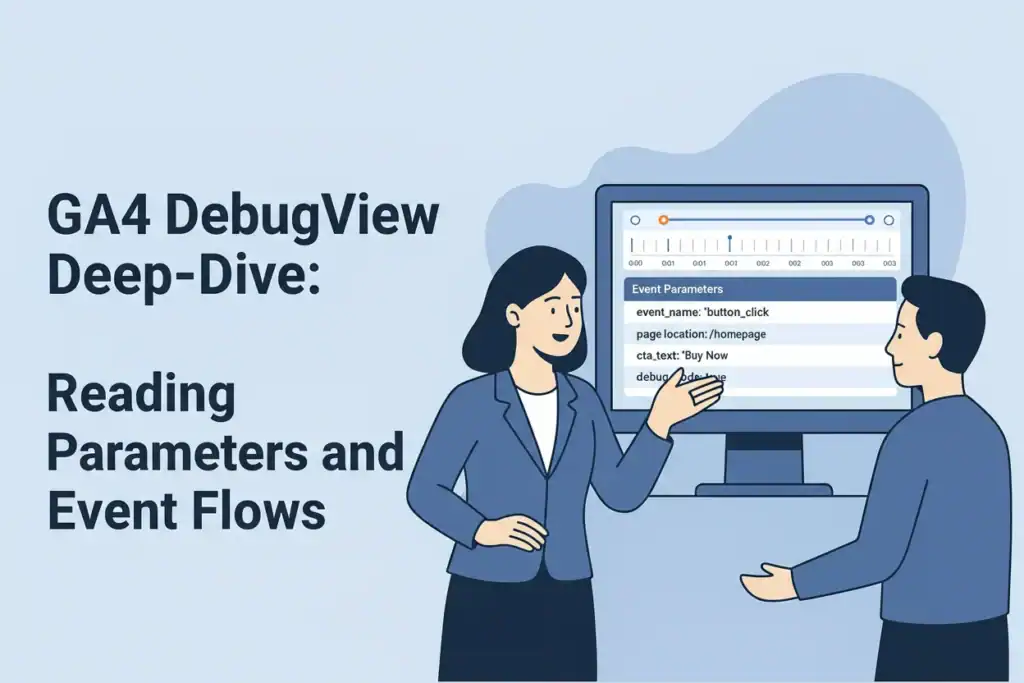A successful analytics implementation is built on trust. You need confidence that the data you’re collecting is accurate, timely, and structured correctly. In Google Analytics 4 (GA4), the primary tool for achieving this is DebugView.
Think of DebugView as a real-time X-ray of your data stream. It provides a granular, second-by-second look at every event, parameter, and user property being sent to GA4 from a specific device. This makes it indispensable for setting up, testing, and troubleshooting your GA4 tracking.
This guide walks you through how to enable DebugView, interpret its components, and validate event flows with precision.
How to Enable DebugView
Before using DebugView, you need to enable debug mode on the device you’re testing. Here are the three most common methods:
- Google Tag Manager (GTM) Preview Mode
- The most common and recommended method for web.
- Launching GTM Preview mode automatically appends a debug_mode parameter to all GA4 events, making them appear in DebugView.
- Learn more about GTM Preview Mode.
- GA Debugger Chrome Extension
- A lightweight Chrome extension from Google.
- Toggling it on performs the same function as GTM Preview mode, useful for quick checks without launching GTM.
- Get the extension from the Chrome Web Store.
- Manual debug_mode Parameter
- For mobile apps or other environments, manually set debug_mode: true in your configuration or on specific events.
Once enabled, go to Admin > DebugView in your GA4 property to see live event data.
Understanding the DebugView Interface
At first glance, DebugView can look busy. But its structure is logical and easy to navigate:
- Device Selector (Top Left)
- If multiple testers are active, use this to select your specific device.
- Minutes Stream (Left Column)
- A vertical timeline showing events for each minute in the past 30 minutes.
- Each circle’s number indicates how many events occurred in that minute.
- Seconds Stream (Center Column)
- The primary event feed, showing events fired second by second.
- Events are color-coded:
- Blue: Standard events (e.g., page_view, click).
- Green: Key events (conversions).
- Orange: User properties.
- Top Events (Top Right)
- A quick summary of the most frequently triggered events in the last 30 minutes.
- User Properties (Bottom Right)
- Displays all active user properties (e.g., user_type, login_status).
- The clock icon shows historical changes during the session.
The Core Debugging Workflow
DebugView’s power lies in inspecting event parameters to validate tracking.
Step 1: Perform an Action
Trigger the event you want to test (e.g., click a “Request a Demo” button).
Step 2: Observe the Event in DebugView
Watch for the event (e.g., cta_click) to appear in the Seconds Stream.
Step 3: Inspect the Event Parameters
Click the event to open its parameter details.
Step 4: Validate Values
Check parameters against your tracking plan:
- cta_text: Does it correctly show “Request a Demo”?
- cta_location: Is the value “header” or “footer”?
- page_location: Does the URL match the test page?
- ga_session_id: Is the session ID present?
If all parameters match expectations, your implementation is correct.
Example: Validating an E-commerce Funnel
Let’s say you’re testing an Add to Cart action:
- Action: Add a product to the cart.
- DebugView: See the add_to_cart event appear.
- Inspect: Click the event and open its parameters.
- Validate inside the items array:
- item_id matches SKU.
- item_name is correct.
- price is accurate.
- quantity equals 1.
This ensures clean, trustworthy funnel tracking.
Common Issues DebugView Helps Solve
- Duplicate Events: Spot multiple page_view triggers instantly.
- Missing/Incorrect Parameters: See when key parameters like value in a purchase event are missing.
- Inconsistent Event Names: Catch typos (form_submission vs form_submit).
- Race Conditions: Detect when events fire before data layer values are ready.
For deeper reference, Google’s DebugView documentation provides official troubleshooting tips.
Conclusion
Mastering DebugView is non-negotiable for serious analytics work. It turns validation from guesswork into evidence-based QA, helping you spot errors before they affect production data.
By making DebugView a standard part of your testing workflow, you’ll ensure every event and parameter is trustworthy—empowering your business with reliable data for smarter decisions.
👉 Need help setting up or troubleshooting your GA4 DebugView? Contact MetricByte Consulting.